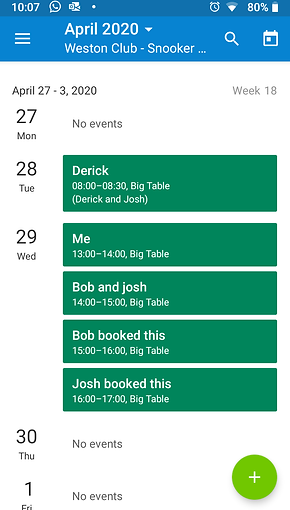Weston Snooker Club A local snooker club for members enjoyment
Booking System Installation Guide
When using the booking system from a PC the link for the Weston Club website will take you to the web browser version of the system.
If you are using it on a mobile device you may be prompted to install the Teamup App from either Android or Apple ios - see below:

If you select Install then you will get a screen like this for Android users. Select the Install option and when it has finished select the Open option


When the screen below is shown select the "Continue without account option"

Next you will be prompted to select a calendar. At the moment this is the Big Table only and the calendar is already selected so just press "Continue"
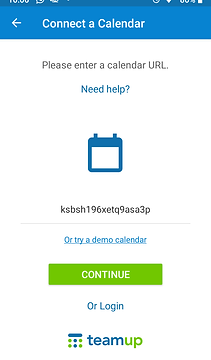
You should then see the Big Table Calendar is ticked so just select it by clicking the big blue box.


Booking System User Guide
Once the system is running you can swipe from the left to right of the screen to bring in the following options screen. From this you can select which view of the Calendar you want to view.

Weekly View

Double click any of the booked slots (shown in green) to see more and amend if the booking belongs to you
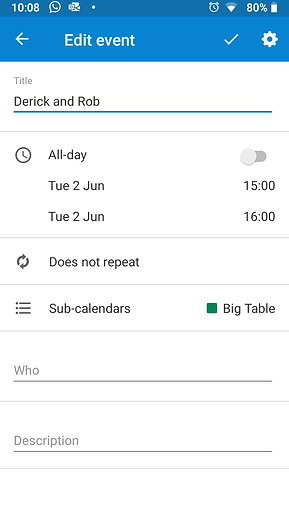
View showing all bookings without showing the un-allocated slots

Other views